Consent page branding
It is important to ensure the third-party's branding information and terms link is properly displayed to the users when they are redirected to the third-party application's consent page.
Unlike first-party applications' universal sign-in experience, Logto allows you to customize the branding information of your third-party applications, including the application name, logo, and terms link.
Customize the branding information
-
Go to the Logto Console and navigate to third-party application's details page.
-
Navigate to the Branding tab.
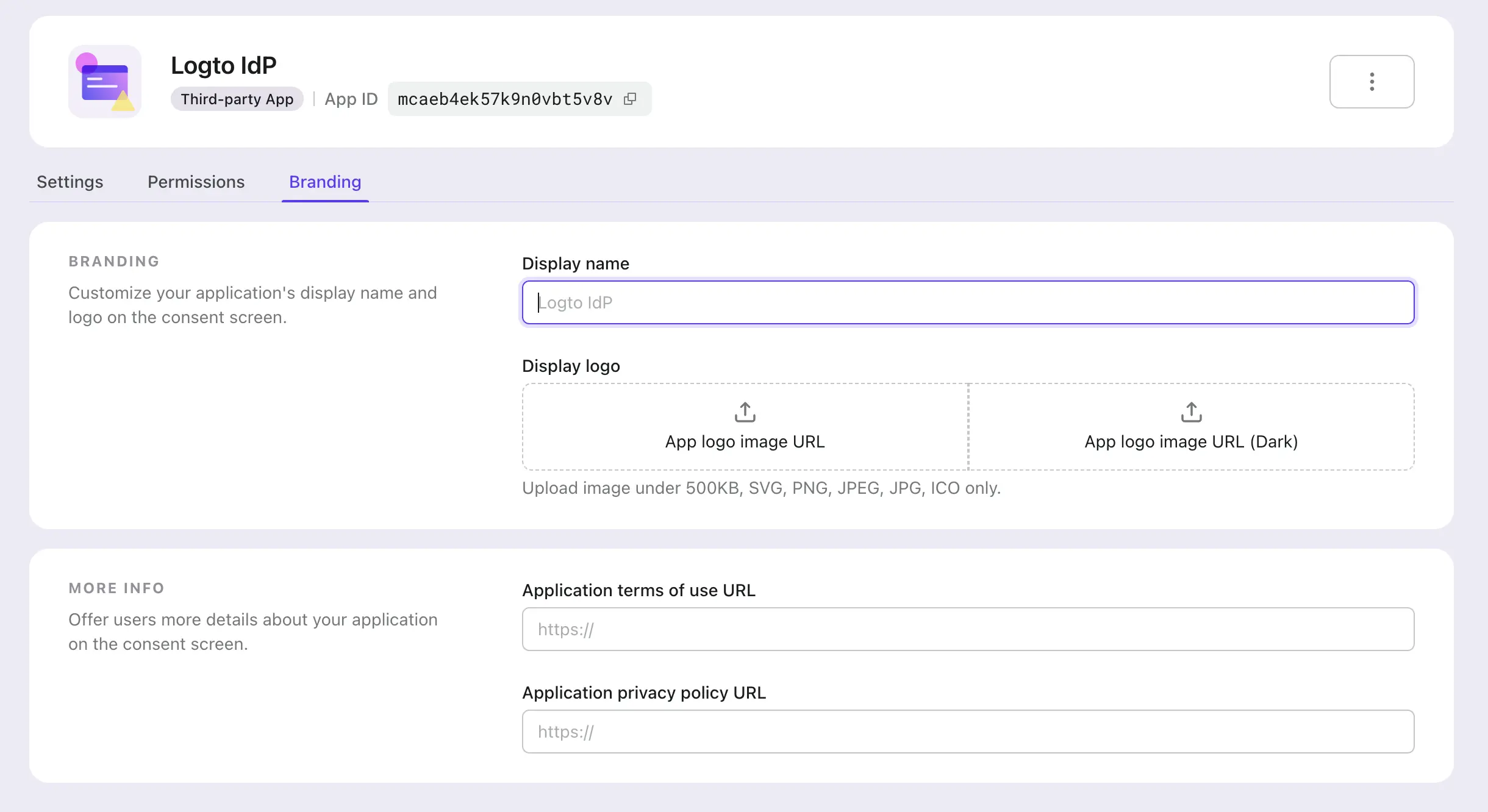
- Display name: The name of the third-party application that will be displayed on the consent page. It will represent the third-party application's name who is requesting access to your users' information. Application name will be used if this field is left empty.
- Logo: The logo of the third-party application that will be displayed on the consent page. It will represent the third-party application's brand who is requesting access to your users' information. Both third-party application's logo and Logto universal sign-in-experience logo will be displayed on the consent page if both are provided.
- Dark logto: Only available when dark-mode sign-in experience is enabled. Manage the dark-mode settings at the Sign-in experience page.
- Terms link: The terms link of the third-party application that will be displayed on the consent page.
- Privacy link: The privacy link of the third-party application that will be displayed on the consent page.
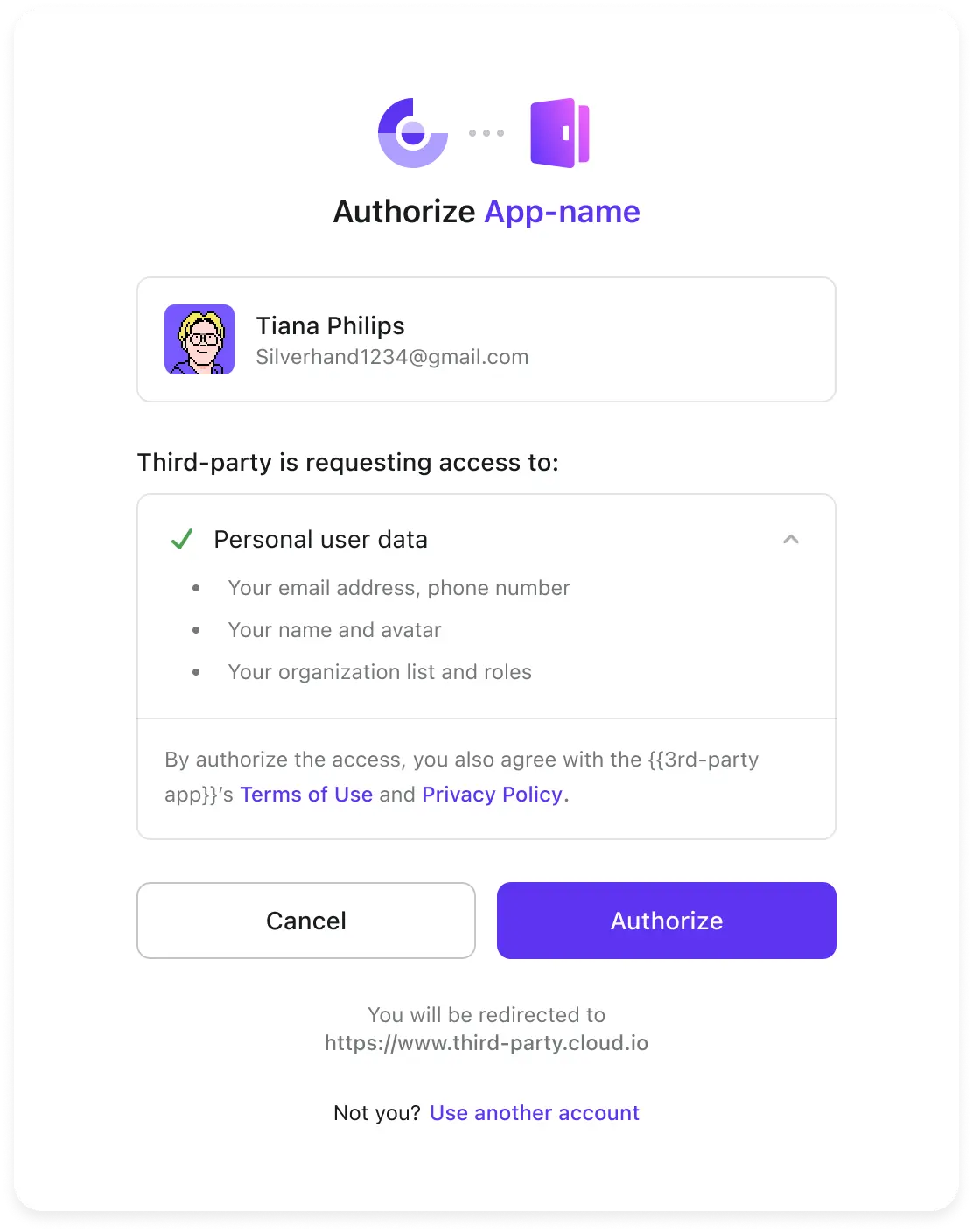
info
Make sure to well configure the branding information of your third-party applications to ensure a consistent and secure authentication experience for your users.