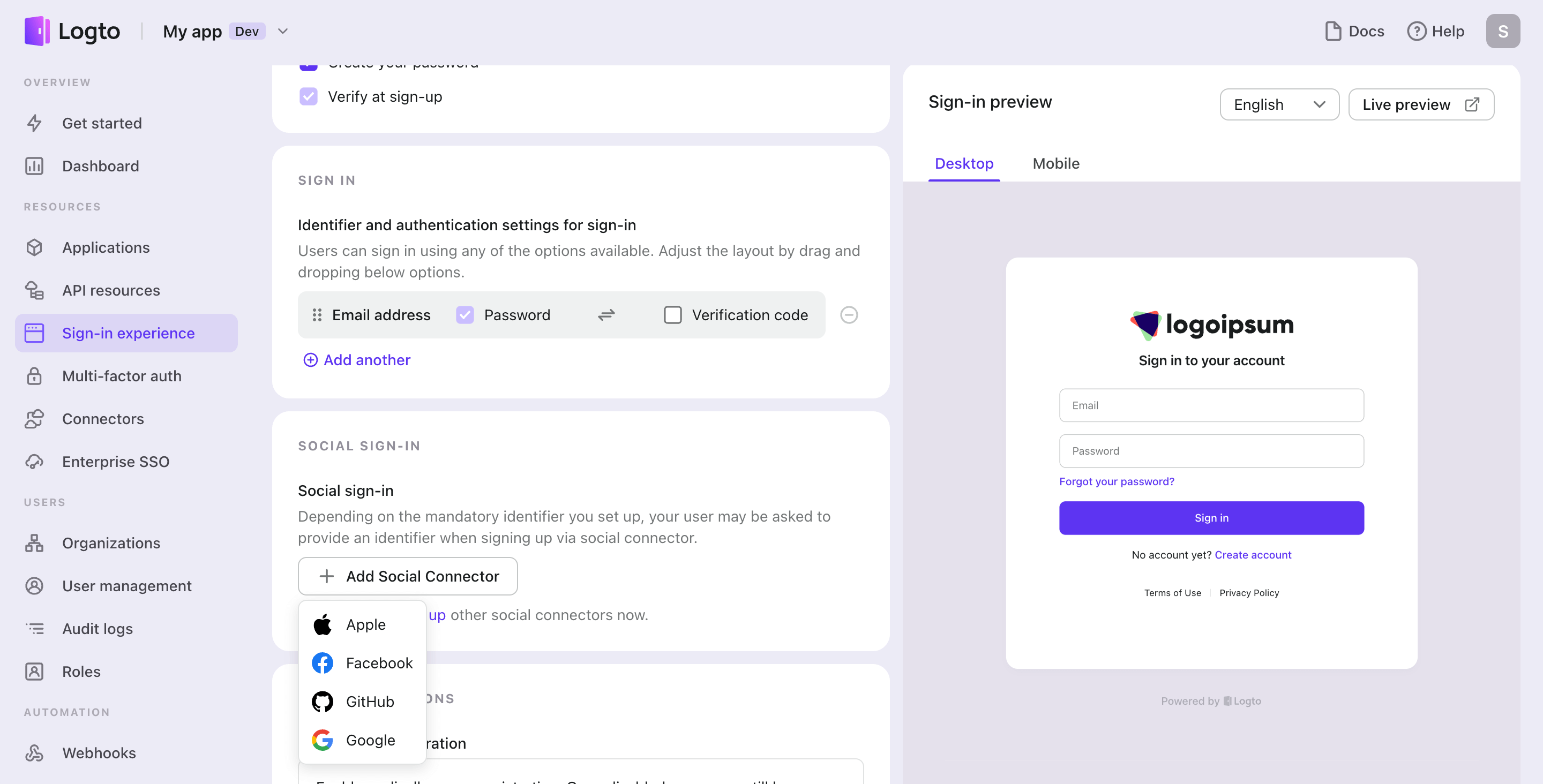Enable social sign-in
Once configured a social connector successfully, you can enable it as a Social Sign-in button in Sign-in Experience.
Navigate to the "Sign-in Experience" tab in the left navigation bar, and click "Sign-up and sign-in".
- Choose sign-up method: If you only want to offer social sign-up, select "Not applicable" as the sign-up identifier. If you choose another sign-up identifier, such as email, the user should link an email to their social account during the sign-up flow.
- Set up the social sign-in button: Click the connector you configured in the “Add another” menu to provide it as a social sign-in method. If you have multiple social connectors in use, you can drag and drop them to reorder.
- Click "Save changes" to make the changes live.
Remember to open the “Live preview” to test the new sign-in experience.