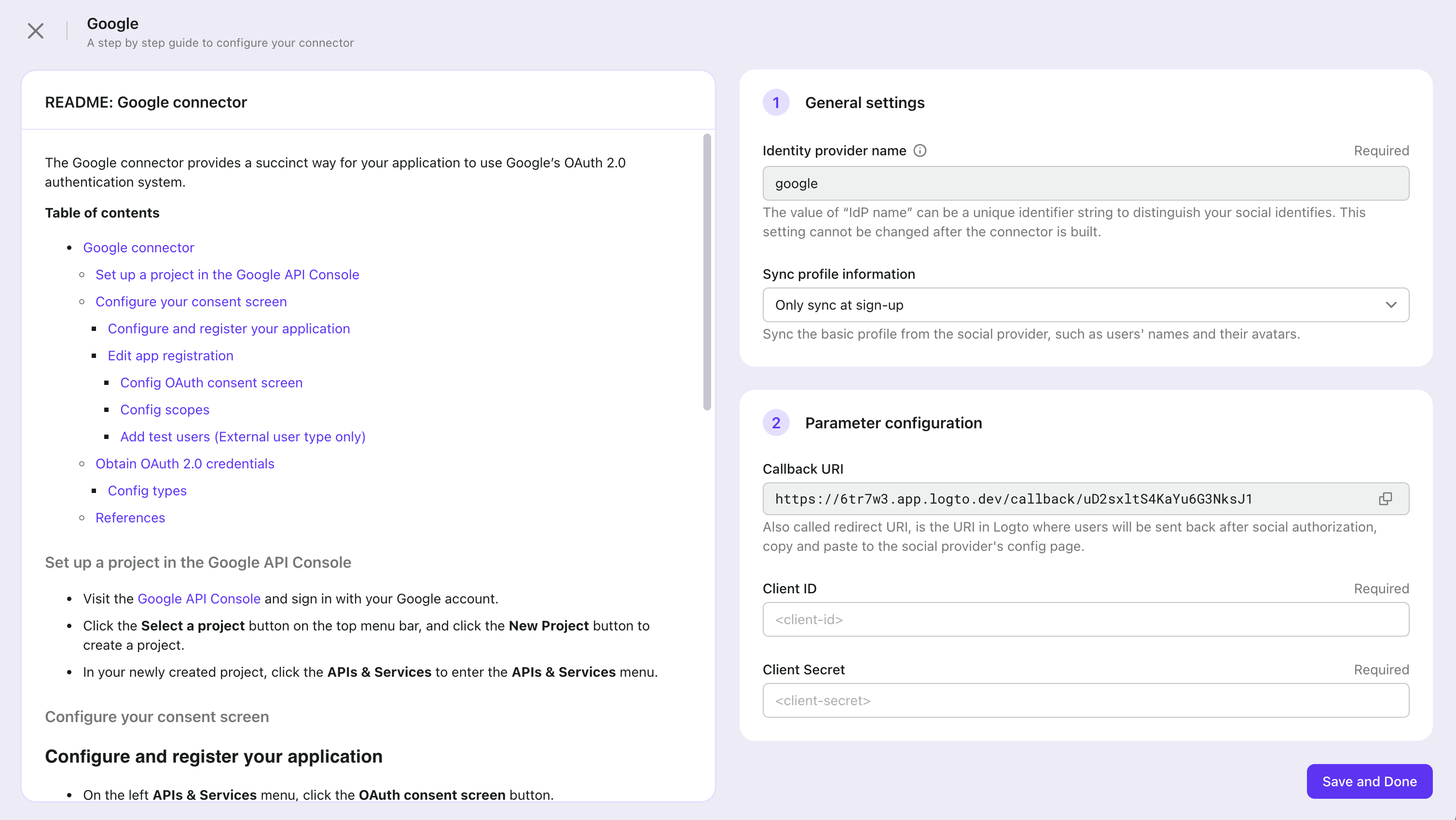Configure popular social connector
We have provided lots of universal third-party social platforms preinstalled by Logto Console.
Follow the README to compose the connector config with little effort.
- Google Universal connector
- Apple Universal connector
- Facebook Universal connector
- GitHub Universal connector
- Discord Universal connector
- WeChat Web connector | Native connector
- Alipay Web connector | Native connector
- Kakao Universal connector
- Naver Universal connector
- Microsoft Azure AD Universal connector
You may find that some connectors do not have a secondary choice of platform, such as Google, Facebook, and GitHub. These connectors' platform are Universal. Explore platform to know more.
Choose a proper platform from either Web or Native for connectors to fit your use case. You can set up a single Native connector w/o adding a Web connector if you only provide native mobile apps and vice versa.
Configure steps
To add a new Social connector in Logto Console, navigate to “Connector > Social connectors” and click the “Add social connector” button. Then Select the desired social connector type in the Modal that appears and click the “Next” button.
Note that each type of common social connector can only create one instance in a Logto tenant.
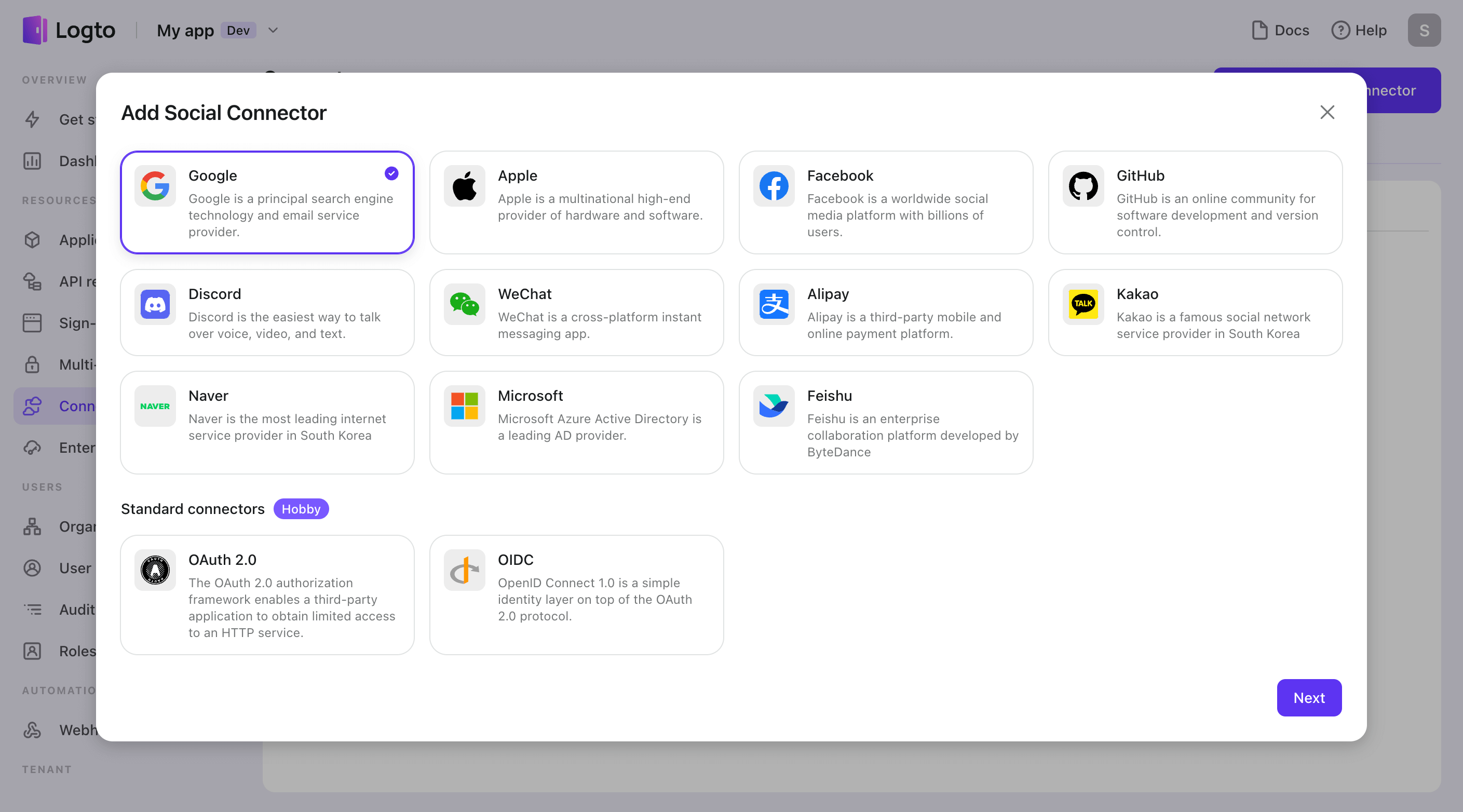
- All types of social connectors can choose how to “sync user profiles” (such as avatars and usernames). The default setting is to only sync at registration. Still, you can also choose to always sync at each sign-in, but be careful that this may overwrite customized information in your application at user each social sign-in.
- Each social connector has a unique “Identity provider name (IdP name)” to distinguish social identities. Common social connectors use a default IdP name value that cannot be modified, ensuring that you always own the same user identity pool, even if this social connector is re-added. ( For Standard Connectors, you should customize the IdP name value. You can learn more about IdP names before setting up a standard connector. )
- Finally, note that different social connectors require different configuration parameters. You can refer to the left README for guidance on filling out the forms.